SharePoint 2010 Slideshow out-of-the-box webpart
An easy to use out-of-the-box webpart, for creating a slideshow, was missing in SharePoint 2007 but don’t worry SharePoint 2010 is here.
The webpart is easy to use. You have to create a picture library and upload some pictures. You can also create view that you want to show in the webpart. Click on the ‘Edit hero button’ and the site opens in edit mode. Click on ‘Insert’ and ‘Web Part’. Go to the category ‘Media and Content’ and select the slideshow webpart. The settings of the webpart looks like this:
You can choose from the following settings:
Duration to Show Picture (seconds)The amount of seconds before a new picture will appear.
Picture librarySelect the picture library that you want to use.
Library viewSelect the view that you want to use.
Picture Display ModeDo you want to show the pictures in random or sequential order?
Display withThe pictures can be shown with the title and description.
Show toolbarA toolbar can be shown for selecting the next or previous picture or to stop the slideshow.
The cool thing about this webpart is the ‘Library View’ option. You can use one picture library for all your pictures and use metadata for instance ‘Category’ and apply that to the pictures. You can now use multiple slideshow webparts for the same picture library but with different pictures by using the views.
I also want to point out a negative aspect of the webpart…you can only use the webpart with the picture library from the same site…that is a shame. But this can solved by a smart developer ;)
ps.
I have one tip:
Try to use pictures with the same size because otherwise the webpart can stretch the size of the site.
Original Post find from here: http ://blog .wortell.nl/jasper/sharepoint-2010-slideshow-webpart/
Original Post find from here: http ://blog .wortell.nl/jasper/sharepoint-2010-slideshow-webpart/


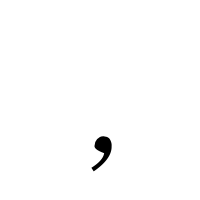
Comments
Post a Comment