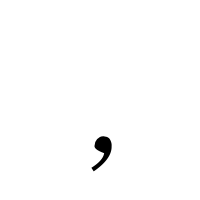Avoiding thousand separator(Comma) in SharePoint Number field SharePoint number fields having thousand separators(Comma) which may not want us to need every time. But there are no possibility to avoid the thousand separator(Comma) in the number fields. To avoid this comma we can do a small workout as following.. Suppose our Number field named as "Student No." Create another Calculated column and name it as "Student Number" Then you have to type the formula according to the following format = TEXT( Number_Column_Name, "0") And click Save In our scenario it will show as =TEXT([Student No],"0") Note : If the Student No field will empty, the value will be shown as "0".... Or if you want to keep it blank you have to adjust the formula as =IF( [Student No] <>"",TEXT( [Student No] ,"0"),"")