Sharepoint incoming email settings - MOSS
Components:
• WSS 3.0 / MOSS Server
• SPTimer service
• SMTP Relay
• Active Directory management service
• User account which has rights in AD (Delegate control for a specific OU)
About Incoming E-mail:
• Feature of MOSS that enables SharePoint sites to receive and store e-mail messages and attachments in lists and libraries.
• Users can upload documents to SharePoint document library.
• Each list and library will have unique email address.
Simple Scenario:
Easy to configure, very less resources required.
You cannot use your existing corporate email client to send emails to Sharepoint lists.
Users have to remember all the email address for Sharepoint list items or it has to stored in local contacts list, there is no central location where you can store like Active Directory or GAL.
Windows 2003 server
Internet Information Services 6.0
SMTP service
.Net Framework 3.0
WSS 3.0 / MOSS server
SMTP Configuration:
Server Configuration:
Though you have exchange server in organization we have to install SMTP service on one of the web front end server in Sharepoint farm. Make sure SMTP component is installed on one of your Sharepoint server, Sharepoint timer service will pick email/attachments from known local SMTP service only.
When you install SMTP service on your local Sharepoint server, it will create a domain under SMTP Virtual server.
Need not to configure anything manually, but few things needs to be checked before proceeding further.
Open IIS manager -> Default SMTP virtual Server -> Domains -> MOSSserver.domain.com -> Properties
Check the drop directory location, default location would be "C:\inetpub\mailroot\Drop" where all the emails will be stored till Sharepoint timer service pick it up. Sharepoint timer service will check this folder every 5 minutes (default).
Check the security level for the the folder "C:\inetpub\mailroot\Drop"
Make sure the 'WSS_ADMIN_WPG' local group has full control on this folder.
Client Configuration:
Client computers can be any windows operating system with email clients, either MS Outlook or Outlook Express to send email to SharePoint list.
Launch Outlook Express -> Create new email account
Display name: MOSS Administrator
email address: mossadmin@MOSSserver.domain.com
Incoming Email Server type: POP3
Incoming Email server: MOSSserver
Outgoing Email server: MOSSserver
Username: mossadmin
Password: xxxxxx
Note: You might get POP3 server connection failure, we can ignore this because we have configured only SMTP server not the POP3 service on Sharepoint server. For incoming E-mail configuration SMTP server configuration is enough.
Test:
Open outlook express and send an email to
Check the folder "C:\inetpub\mailroot\Drop" and make sure the email dropped here in the format of *.eml file.
SHAREPOINT Configuration:
Global Settings from Admin:
Browse to Central Administration site -> Operations -> Incoming Email Settings (http://server:2345/_admin/IncomingEmail.aspx)
Enable incoming E-mail: Yes
Setting mode: Automatic
Directory management Service: No
Incoming E-mail server display address: MOSSserver.domain.com
Safe E-mail servers: Accept mail from all e-mail server
Settings for Individual List items:
Browse to SharePoint site and create a document library.
Document library settings -> Incoming email settings
Allow this document library to receive e-mail? - Yes
E-mail address:
E-Mail Attachments: Save all attachments in root folder
Overwrite files with the same name? - Yes
Save original e-mail? - Yes
Save meeting invitations? - Yes
E-mail Security policy: Accept E-mail from any sender
Sending E-mail to a Sharepoint document library:
1. Sending email
2. Email dropped in SMTP drop folder
3. Email picked by Sharepoint timer service and uploaded to a specific document library.
Advanced Scenario:
Easy to configure, When we create Sharepoint list item it will create new contact entry in Active Directory as per configuration in Sharepoint Admin. All the Sharepoint list address will be stored in Active directory as a contact object, where users can access from any client in a Domain. We can use our existing corporate email client.
Windows 2003 server
Internet Information Services 6.0
SMTP service
.Net Framework 3.0
WSS 3.0 / MOSS server
Active Directory
Setting up Active Directory OU:
Create new Organizational Unit in Active Directory and grant permission for Sharepoint service account using delegate control option.
In this scenario we have created new OU named SPS
Central Admin configuration:
Global Settings from Admin:
Browse to Central Administration site -> Operations -> Incoming Email Settings (http://server:2345/_admin/IncomingEmail.aspx)
Settings for list item:
Create a document library and configure Incoming E-mail settings as mentioned above.
Check the OU in Active Directory, you will find a contact item created. We can manage all the contact item thru Active Directory.
Creating connector in Exchange server for
Using Exchange Connector to forward emails:
Original Source : http://blogs.msdn.com/b/selvagan/archive/2008/01/26/incoming-email-configuration-moss.aspx










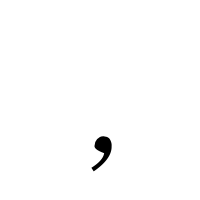
Comments
Post a Comment