SharePoint 2010 JQuery Slideshow with image fade
1.
Download the following Javascript
2. Upload
those(Jquery.js and jquery.innerfade.js) to your SharePoint site any document
library
3. Copy the URL
of each Javascript files
4. select the
appropriate Image files and upload them in to another image library of your
SharePoint site
4. Now go to
your SharePoint site home page and add Content Editor web-part
5. Then click Edit
Web-part in the down arrow in right side and click Edit HTML in
menu bar
6. Add
following scripts in to HTML body of the web-part (replace red color parts
appropriately with the URLs of JavaScript s and URLs of Images)
==========================================
<script
src="/SiteCollectionDocuments/js/jquery.js" type="text/javascript"></script>
<script
src="/SiteCollectionDocuments/js/jquery.innerfade.js"
type="text/javascript">
</script>
<script
type="text/javascript">
$(document).ready(
function(){
$('#news').innerfade({
animationtype:
'slide',
speed: 750,
timeout: 2000,
type: 'random',
containerheight:
'1em'
});
$('#portfolio').innerfade({
speed: 'slow',
timeout: 4000,
type: 'sequence',
containerheight: '220px'
});
$('.fade').innerfade({
speed: 'slow',
timeout: 1000,
type: 'sequence',
containerheight:
'1.5em'
});
}
);
</script>
<ul id="portfolio">
<li><img src="images/image1.jpg"/></li>
<li><img src="images/image2.jpg"/></li>
<li><img src="images/image3.jpg" /></li>
<li><img src="images/image4.jpg" /></li>
<li><img src="images/image5.jpg" /></li>
</ul>
==========================================


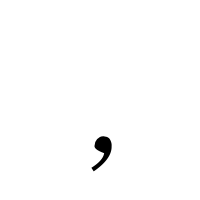
Comments
Post a Comment