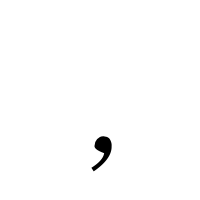SQL Pivot
SELECT Item, imitdesc, 'Price' as Val,[2018-1],[2018-2],[2018-3],[2018-4],[2018-5],[2018-6],[2018-7],[2018-8],[2018-9],[2018-10],[2018-11],[2018-12],[2019-1],[2019-2],[2019-3],[2019-4],[2019-5],[2019-6],[2019-7],[2019-8],[2019-9],[2019-10],[2019-11],[2019-12] FROM ( SELECT Item, imitdesc, isnull(UPrice,0) as UPrice, cast(MYear as varchar) + '-' + cast(Mmonth as varchar) as Mmonth--, --isnull(GRNQty,0)-isnull(IssueQty,0) as Amount FROM #TempCons ) as s PIVOT ( SUM(UPrice) FOR [Mmonth] IN ([2018-1],[2018-2],[2018-3],[2018-4],[2018-5],[2018-6],[2018-7],[2018-8],[2018-9],[2018-10],[2018-11],[2018-12],[2019-1],[2019-2],[2019-3],[2019-4],[2019-5],[2019-6],[2019-7],[2019-8],[2019-9],[2019-10],[2019-11],[2019-12]) )AS pvt